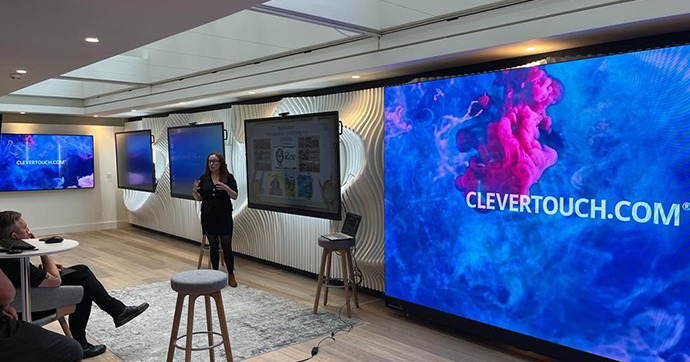1. How easy is it to use?
Training can be a costly exercise, not to mention a logistical nightmare. With staff changes occurring frequently and substitute teachers regularly teaching from classrooms they are not familiar with, it’s vital that your classroom tech is easy to use.
Are there training videos? Is there a How-To Guide? Is the interface intuitive? These are all questions to ask when purchasing new technology for your school. The best way to do this is to ask to trial the product. Most reputable manufacturers will arrange to lend you a screen for a week, so that your teachers can test it out.
2. Can you use legacy resources?
One of the key reasons for teachers not wanting to change brand, is that they are used to using a certain software and all of their lesson resources have been created using that platform. Preparing content is the number one thing that teachers are doing outside of teaching hours, and it can be very time consuming.
It’s important to find out if the screen you choose has software that is compatible with your current setup. Some software will allow you to open interactive whiteboard files, Smart files, Promethean files etc. Check with the manufacturer on what their software can do. It could be as easy as opening your old file and it will instantly convert, without losing any functionality.
3. Is it remote ready?
Over the past two years, we’ve all got used to working remotely, and we need to be prepared for it to happen again in the future. With teachers and students needing to isolate at home, it’s vital that your technology can support a blended classroom.
Can you record the lesson, with audio? Can you open files from Cloud drives? Can you integrate with Google Classroom or Microsoft 365 for Education? Can you set homework directly from the display? Think about how you taught during lockdowns, and make sure that your choice works with your new tech.
4. Does it foster collaboration?
Students are more engaged when they are actively involved. Whether that means coming up to the front-of-class screen or interacting with the screen via individual tablets/iPads or laptops/Chromebooks.
Choosing an interactive display that is agnostic is crucial – that means that it will work with any device and any network. It’s particularly important with secondary and higher education, where students are more likely to bring their own devices from home. The display needs to be able to share content to any device, including Android, Apple, Chrome and Windows.
Check how screen sharing works on your chosen interactive screen. Is it agnostic? Do you have to download an app? Is it secure? Can you share content both ways? Does it share audio, visual and touch?
5. How easy is it for the IT Department to manage?
Installing software and apps, updating firmware, and syncing screens to a central messaging platform shouldn’t be done in class by the teacher. In an ideal situation, the IT Department will manage everything remotely.
It’s important to choose technology that can link to a centralised platform, where devices can be managed remotely. This will save the teacher’s time, and also the IT department’s time.
To find out more about making your decision, speak to Ashley Helm, or try our interactive solution generator.