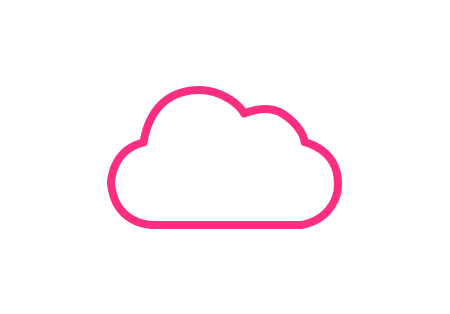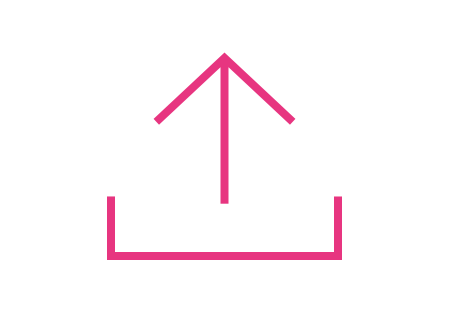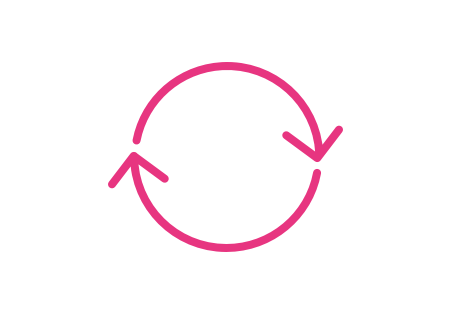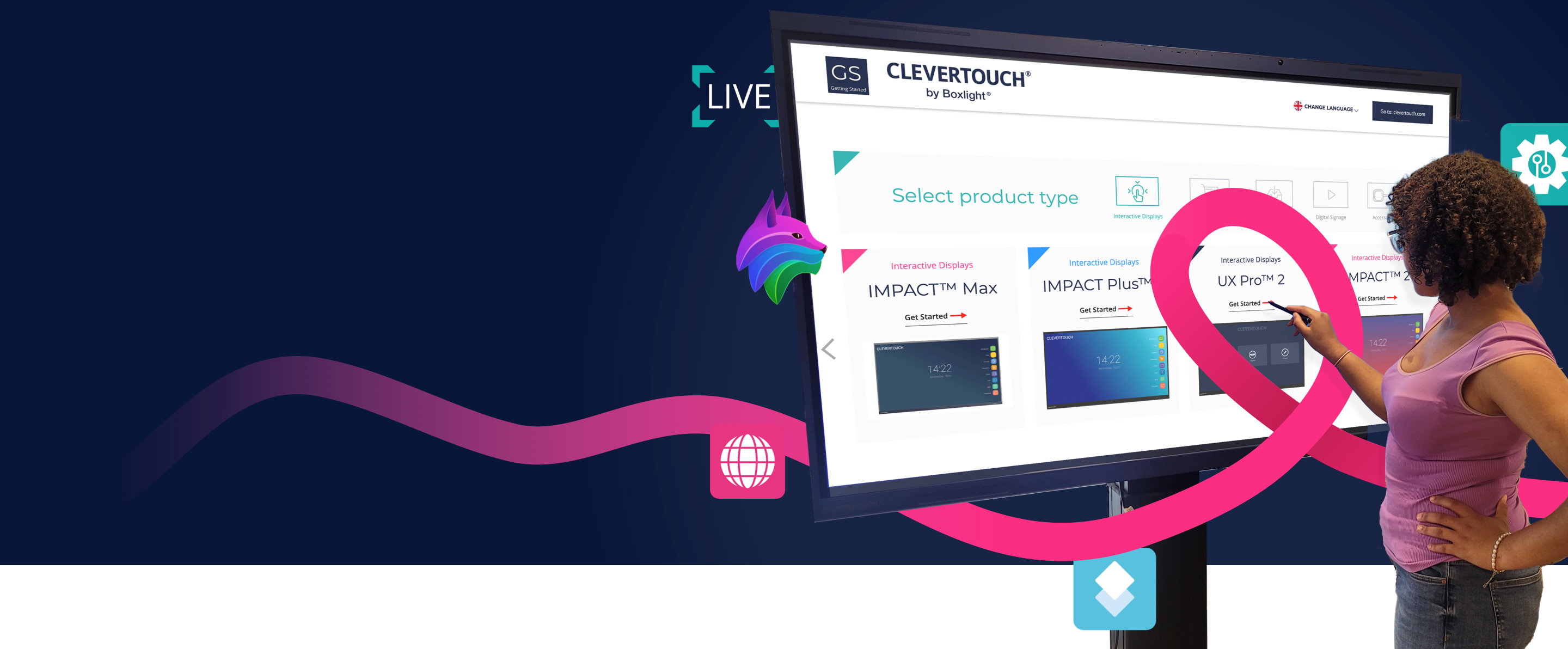
Getting Started with Your Clevertouch
For new users of Clevertouch & IT set up.
Guides for IT Managers
Teacher Guides
Guides for IT Managers
Getting started with your new Clevertouch is easy. Turn on your display, scan the QR code and follow the on screen step-by-step instructions to getting started.
Have a question?
Select your display below to view the most frequently asked questions and guides.

What Clevertouch display do you have?
Unsure what device you have?
Information about your display is printed on a sticker attached to the side of your unit. This shows your display type, display name and your display's unique serial number.
Understanding the additional
free software on your display
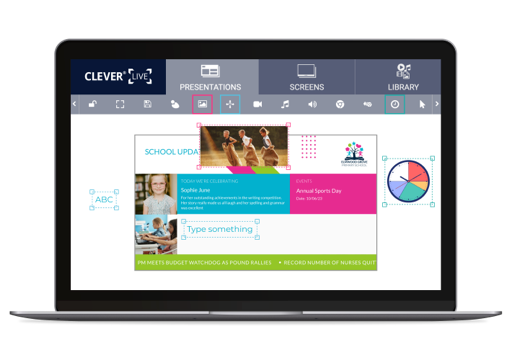
Digital Signage Management
CleverLive
Your interactive display is complete with built-in digital signage offering you the potential to share real-time information, such as bulletin alerts and emergency messages, for instant communication across the school. Ideal for fire drills, calling students to the office and sharing information about the school day quickly and easily. To manage the content on your screen, you'll need to create a CleverLive account.
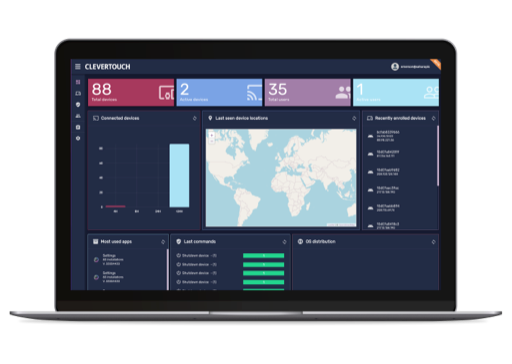
Remote Mobile Device Management
CleverMDM
Our Interactive Displays offer a Mobile Device Management (MDM) system to manage your fleet. Link your displays to your MDM account so you can control them from anywhere, such as, shutting down or wiping any screen and troubleshooting without needing to leave your office. Give your IT team control of hundreds of devices, no matter where they are located, with CleverMDM.
Teacher Guides
Your Clevertouch Display includes additional software at no extra cost.
Explore each app below.
.png)
Teacher Guide
Clevershare app
Most teachers prefer walking around the room to observe students and discuss ideas rather than being stuck in front of their display. Clevertouch displays come equipped with CleverShare, which allows you to control your Interactive display with another device. Share up to 9 devices simultaneously to encourage student collaboration and participation within every session.
How to use Clevershare
.webp)
Teacher Guide
Cleverstore app
The Cleverstore features hundreds of apps for education at no extra cost. With apps for all ages and in most subjects, there are loads to choose from to help support your lessons. From Coding to Math, Literacy, and Science, as well as games and stories, Cleverstore has everything you could need.
Create an CleverStore account
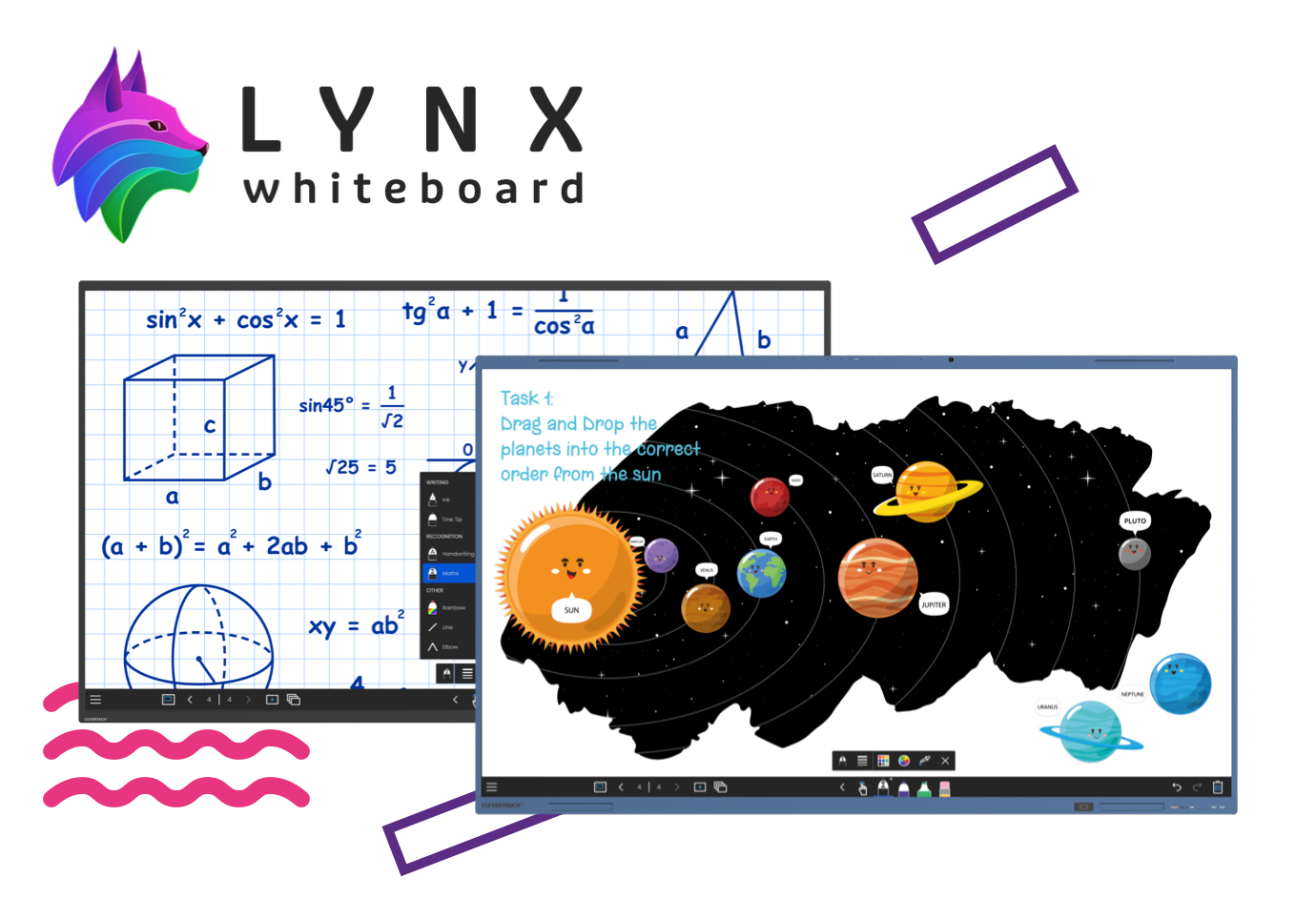
Teacher Guide
LYNX whiteboard
LYNX Whiteboard is a free-to-use lesson-building app for effective student collaboration. The most dynamic, intuitive user experience of any whiteboard – with drag and drop, pinch to zoom, and easy swipe menus. LYNX Whiteboard is available to download for free with any Clevertouch display.
Download LYNX whiteboard
Get started with Lynx Whiteboard
Go to getting started site
See our fantastic video resources below
To see why you'll love our LYNX whiteboard sessions

.webp)
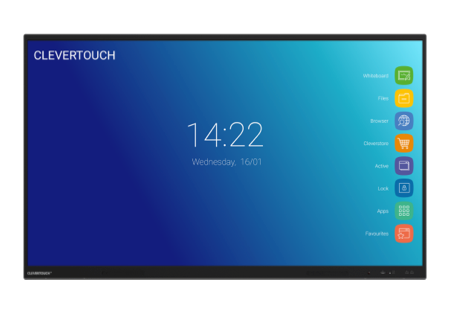
.webp)
.png)
.png)
.png)