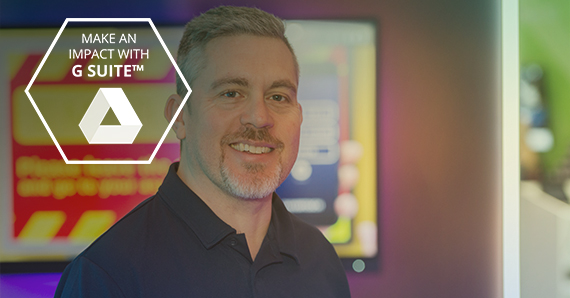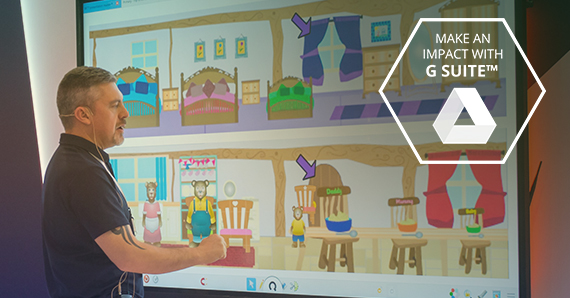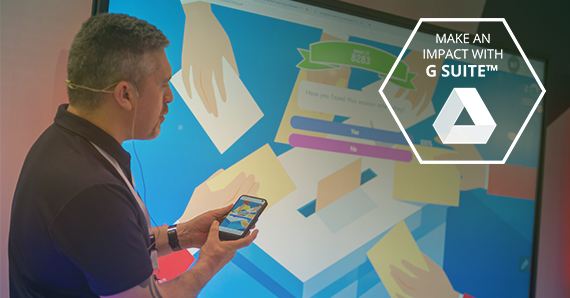Often the first thing we think about after we have created the resources is the fact that we now have it sorted for next year because as teachers we are always thinking further down the line before we have even got to the end of the lesson. With the annotation tools found in the Clevertouch LUX mode you can rest assured that those resources can be used and reused without ever having to create them again.
By opening my Google Drive, via the inbuilt Google Chrome browser, you can access all of your resources directly from the Clevertouch screen. You have the option to use the 3-dot menu to access the desktop site and edit documents etc live through the screen in real time and you also have the ability to use the annotation tools giving you a few more options. They allows you as a teacher to keep your premade resources in their original format AND make use of any annotations you make during a lesson. Here’s how we can do that…
Once you have logged into your Google Drive and opened it via the Chrome browser you are presented with all of your Google Drive contents just as if you are logging on via your desktop PC, laptop or Chromebook. From the Drive file menu you can tap a resource, no matter what type of file it is, and you are presented with a preview mode. Using the floating pen tool you now have access to a variety of tools:
Pen tools
By tapping on the pen icon you are presented with annotation pens for annotating over the top of a resource without affecting the original copy
Tapping the pen icon again cycles through 4 available colours, the same applies to the highlighter pen (Hint – by clicking on the settings cog at this point you can change my available colours and nib sizes of the annotation pen and highlighters).

You can then make annotations over your files without making any permanent changes to the resource itself, meaning you don’t have to make it again next year. If you want to keep your annotations you have a few options available. You can use the floppy disc icon to save as an image to the internal screen memory, the QR code icon allows you to create a QR code for your pupils to scan and push the annotated resource directly to their device for them to save and use, and finally the cloud upload icon allows you to save an image of your annotated resource directly into your cloud account to print or share with others. All really helpful ways of sharing content with others, those days of needed to explain to cover teachers where you reached in a teaching sequence are long gone!

Also from the floating pen icon you are able to utilise the A button, this allows you to open a browser on top of anything you have open and carry out further research in a pop-up browser without affecting your annotations or your open file. Really handy for those in-lesson tangents we sometimes go on!
As any teacher knows, time is of the essence. Whether it be getting changed for PE in record time whilst the rain has stopped or those timed activities that seem to be increasing in number by the day, the use of a timer or stopwatch is a must. From the floating pen tool, simply tap on the spanner icon to reveal the egg-timer countdown with 4-arrow full screen mode. As well as the countdown timer there is a stopwatch icon for…well, a stopwatch. A handy spotlight-reveal tool is included from the spanner icon, great for honing in on key areas of a resource be it a word in a text or an area of an historical image to create dialogue.
A host of great features from the Clevertouch floating pen tool that can be used in conjunction with any resource that you have stored in your Google Drive without the need to remake once you’ve made your mark!
.png)